Image Quality
If you are experiencing poor image quality with your Axis Camera, this article will guide you through some settings that might help you solve the problem.
.png.jpg?itok=tfegltY_)
The opening or aperture of a lens, also known as the iris, greatly affects the amount of light reaching the sensor. The f-number of the lens is the quotient of the focal length of the lens and the diameter of the opening.
For example, a 50 mm lens with a 25 mm aperture would have an f-number of 2.0, as 50/25=2. The higher the f-number, the smaller the opening will be, and vice versa. A lower f-number means that more light will reach the sensor.
Picture: The aperture also affects the depth of field, that is, how much of the scene that can be in focus at the same time.
Possible mitigation
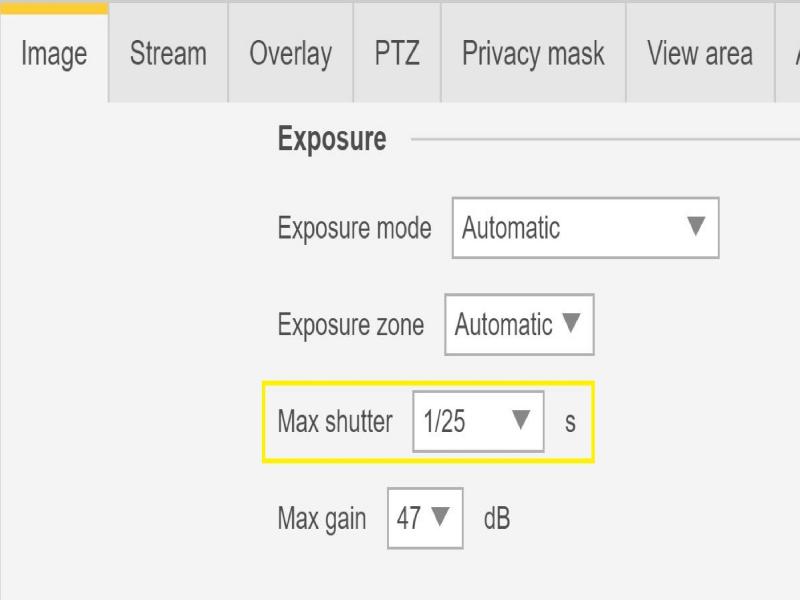
Another camera setting directly connected to the amount of light available in the scene is the shutter speed. This is the amount of time that the shutter is opened for, allowing light to enter and hit the sensor and create an image, for example 1/50th of a second.
Possible mitigation

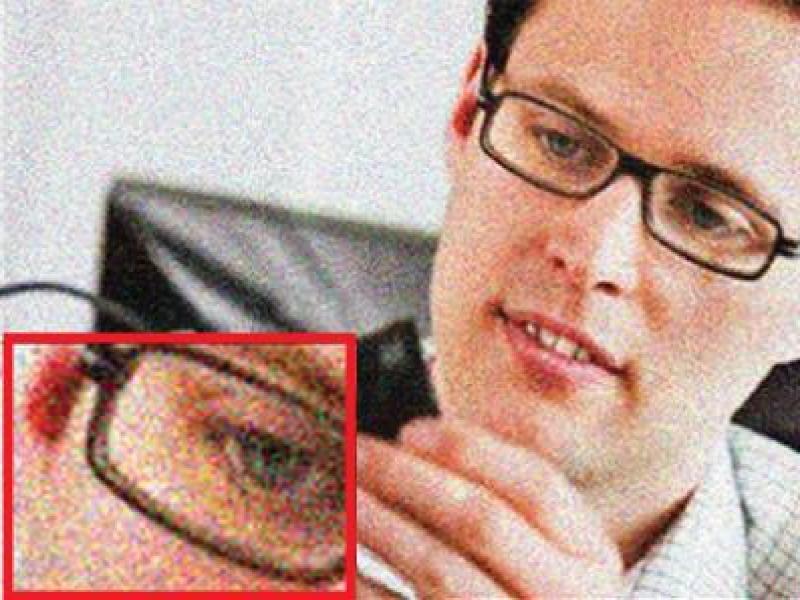
Many cameras employ an internal boost of the image signal, called gain. To enable image capture in low light without affecting the shutter speed or the depth of field, the weak sensor signal can be electronically amplified, resulting in a brighter image.
A side-effect of this is that tiny imperfections in the image are also amplified and are reproduced as image noise.
Picture: Noise degrades image quality and generally increases the bandwidth needed for the video stream.
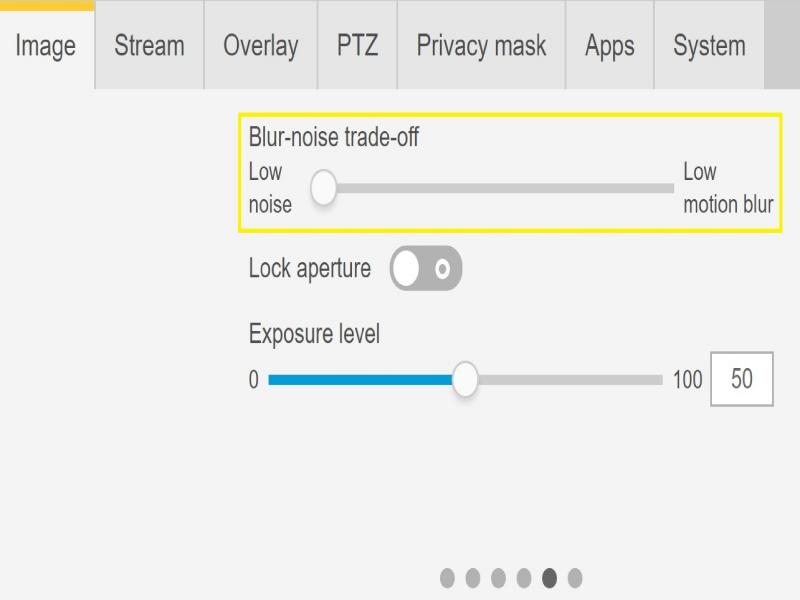
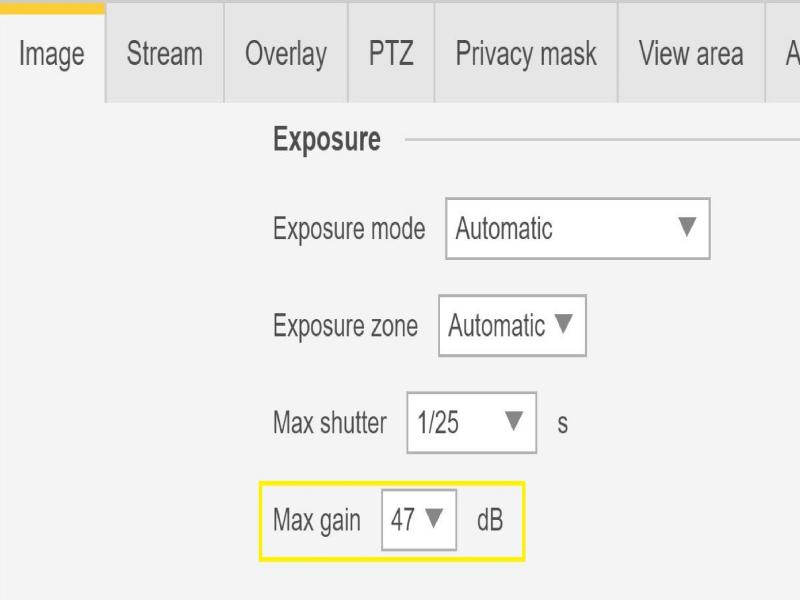
Possible mitigation


Many cameras try to automatically determine the color temperature and then set the white balance. You can also set the white balance to a fixed color temperature depending on the light fixtures in the scene, for example fluorescent lamps or tungsten bulbs.
Possible mitigation
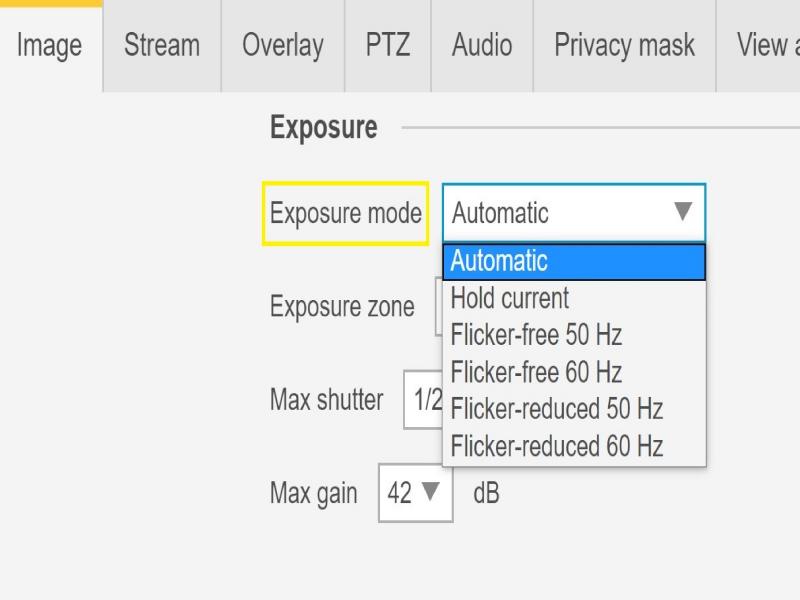
Fluorescent lighting is very common in stores, warehouses and office environments. In this kind of lighting, the lamp turns on and off at a rapid pace, although to the human eye this appears as a steady flow of light. At certain camera shutter speeds, however, this flickering will create an undesirable effect in the video stream.
Possible mitigation

To produce a balanced exposure the camera adjusts the shutter speed and aperture according to the available light. In some scenes, there may be some areas that are much brighter than others, as caused by reflections, strong lights, or sunlight coming through a window. These overly bright areas may cause the camera to lower its exposure settings, thereby making most of the image too dark.
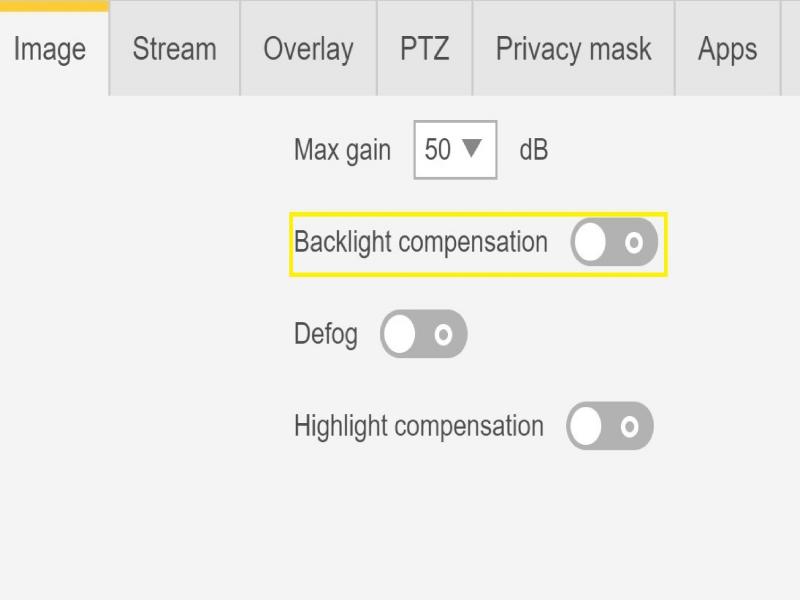


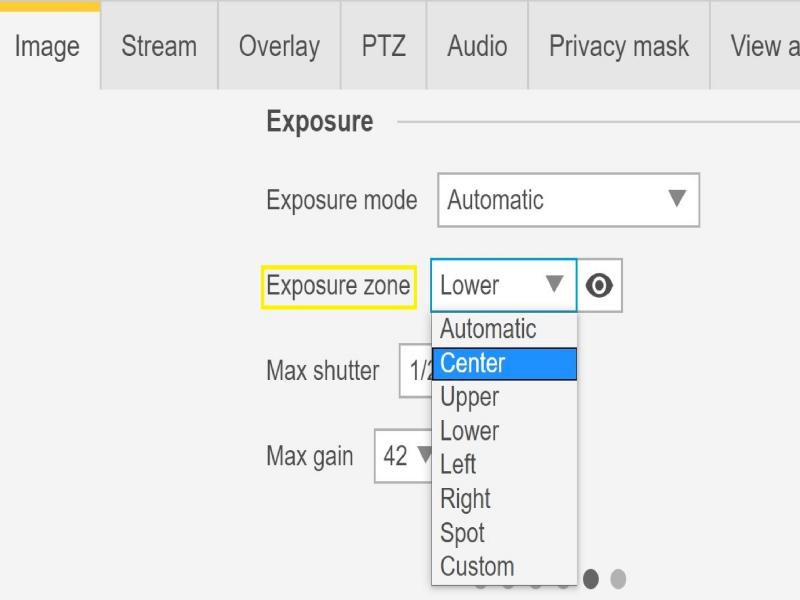
Possible mitigation
.png.jpg?itok=kOS5rU4t)
The difference between the darkest and brightest parts of a scene is called the dynamic range. If the dynamic range is wider than the capabilities of the camera’s sensor, the dark parts will be rendered as all black, and the bright parts will be all white.
Picture: The first two images show how the dynamic range in the monitored scene causes parts of the image to be overexposed or underexposed. In the image to the right, WDR dynamic capture has been used, resulting in a balanced image with all areas visible.
Possible mitigation
When WDR is on, the purple fringing issue might occur in some light conditions depending on how the light comes into the camera.

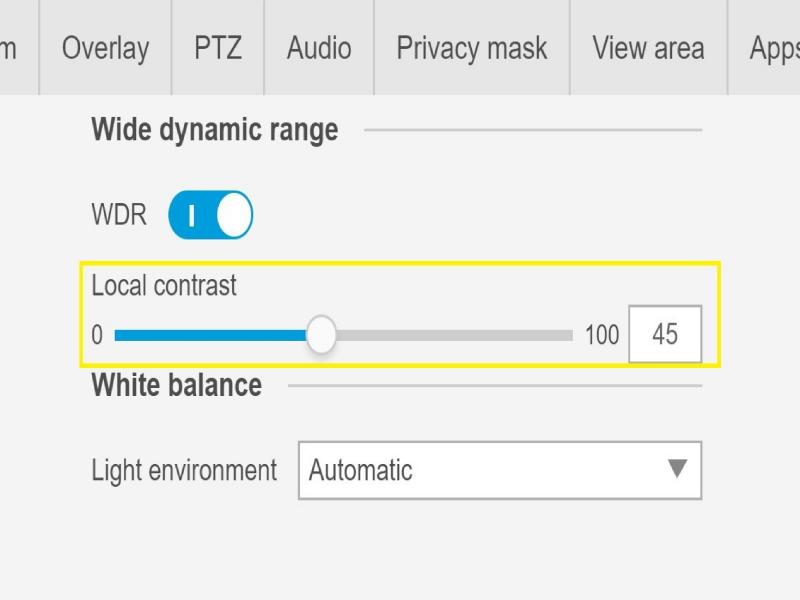
Possible mitigation

Cameras that can use IR light for imaging have so-called "day-and-night functionality” or are "day-and-night cameras". They can employ either natural IR light, such as moonlight, or artificial, from incandescent light bulbs or a dedicated IR light source.
All cameras that have built-in IR illumination are day-and-night cameras, but a day-and-night camera does not necessarily have built-in illumination.
The IR reflections on the fixed dome cameras with built-in IR are usually caused by the following:
Possible mitigation
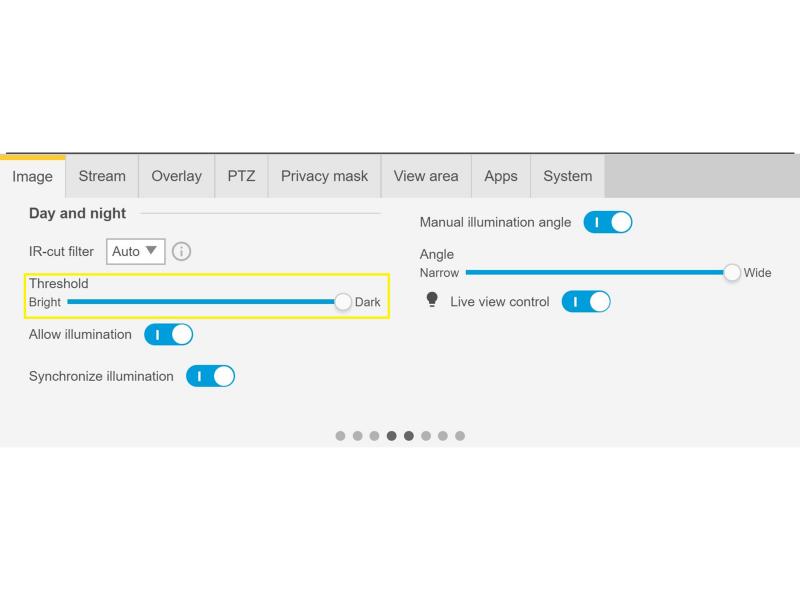
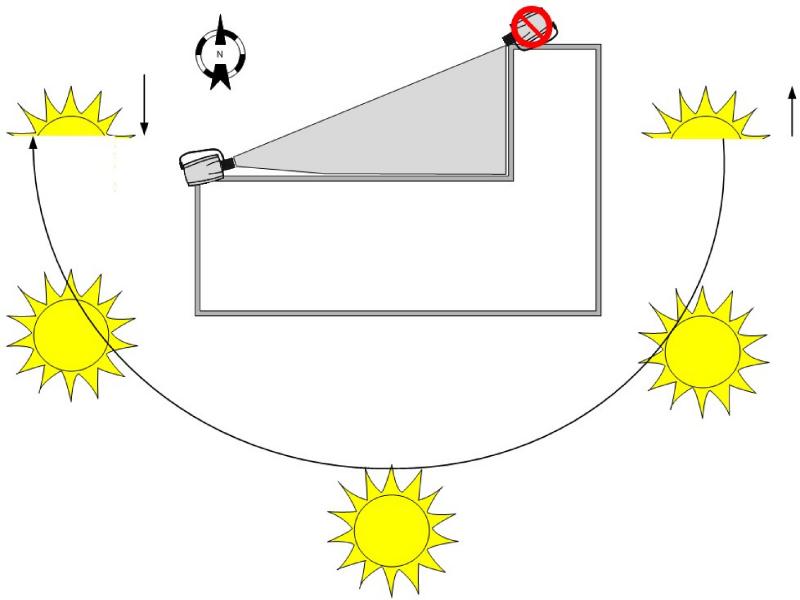
One thing to consider when installing cameras in an outdoor environment is how the camera is installed in relation to the way the sun would travel over the sky.
Possible mitigation
It might happen that the above factors and mitigations do not help identify and solve the image quality issue. You are welcome to open a support case and provide the below needed information and data.
Note: It is always important to test the devices on the latest firmware on an LTS track or Active Track if possible.
Note: Please do not forget to add the Server Report of the device!
[Please contact technical support with all questions answered and files attached]
Note
Axis cameras will operate as intended if installed as specified by the Installation Guide. Generally, the dome of the device should be facing the ground when operating or testing the devices.
Please note that Axis does not take any responsibility for how the modification of the configuration described in this guide may affect your system. If the modification fails or if you get other unexpected results, you may have to restore the settings to default.
The guide does not cover all possible issues but rather the most seen through the support cases. As an Axis Customer you are always welcome to contact Axis Support whenever you need with any type of issues listed or not in this troubleshooting guide.